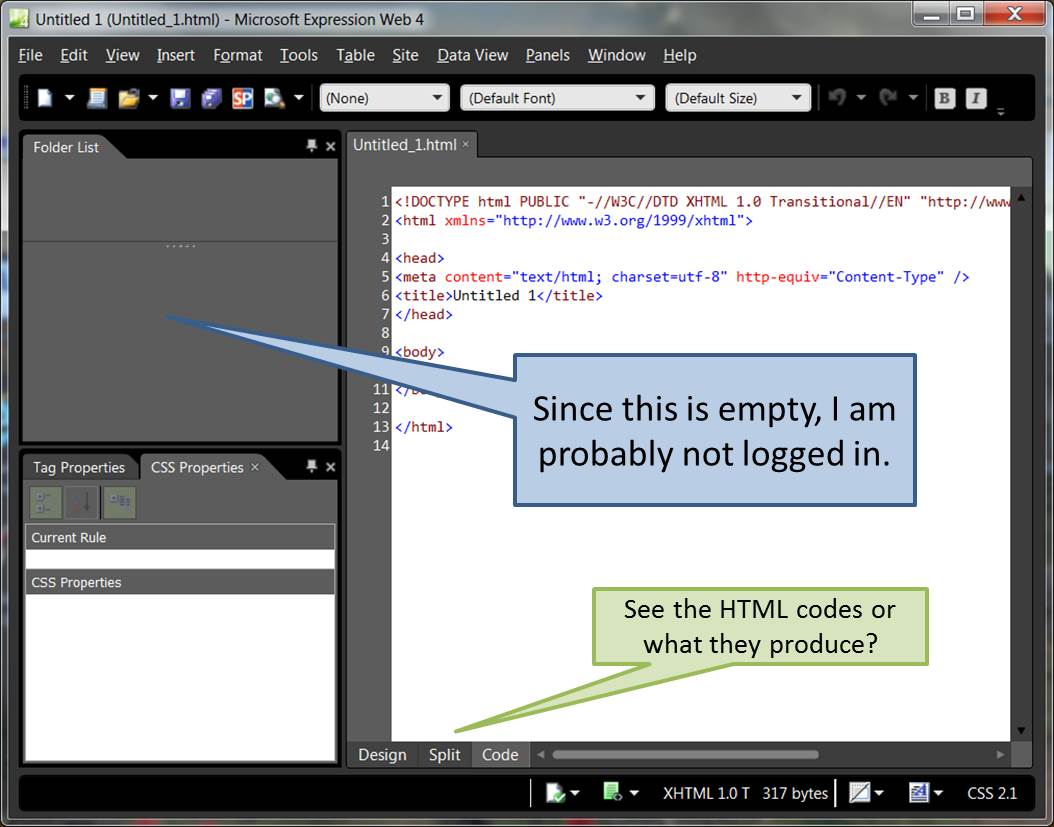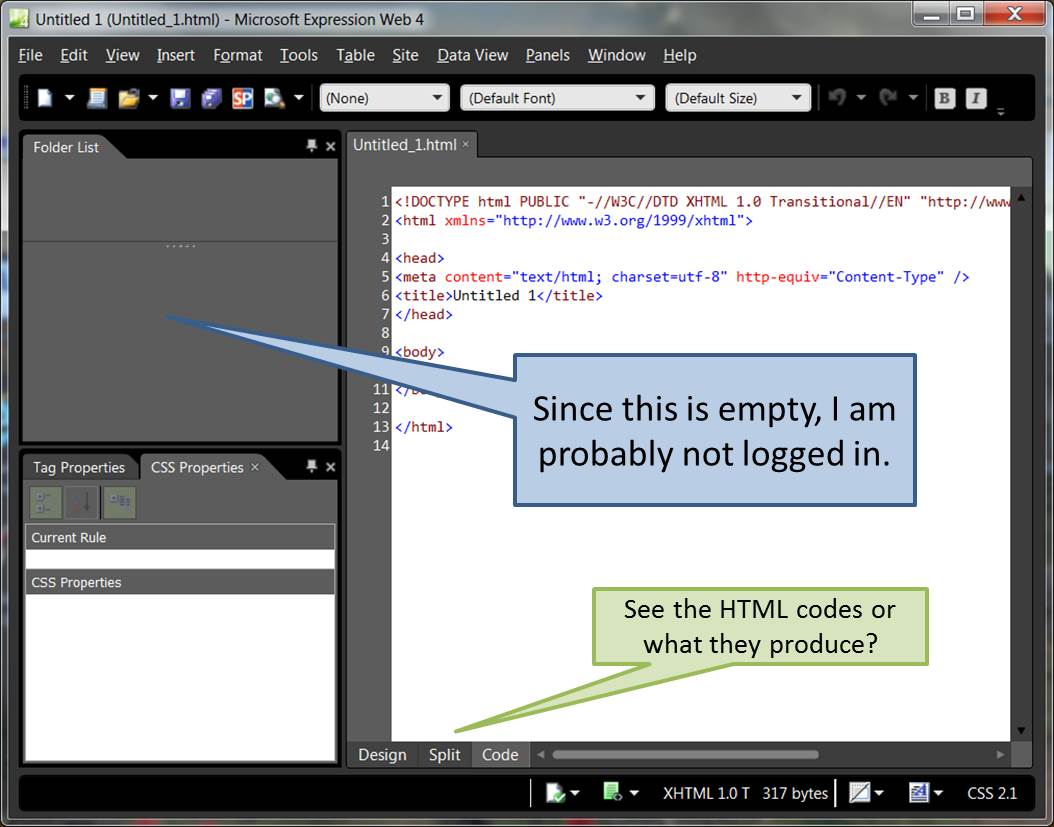
The system processes requests for new accounts about every 4 hours, so you might have to wait up to 4 hours before you can do the next step.
After your account is created, you should be able to go to www.birdnest.org/yourid to see your homepage. Again, if you are John Smith, then the address of your birdnest page will be www.birdnest.org/smithj4. It should show up as something very simple, such as "replace this with default.htm".
Open Microsoft Expression Web. You should see something like the screen below.
To edit your birdnest account, click File, then Open. A new window should open. In the "File Name" box, enter the full address of your birdnest page; for example, http://www.birdnest.org/smithj4
It will ask you for your Winthrop id (for example: acc\smithj4 ) and your Winthrop password. It may take a couple of minutes to check your password.
Now you can drag-and-drop your HTML file from your Z: drive or a flash drive into the Folder List box inside Expression.
If the file you created was named HW5.htm, then I will not automatically be able to see it. You need to either create a link to "HW5.htm" on your homepage, or you need to make HW5.htm your homepage.
To make HW5.htm your homepage, right-click the file and select "rename". Rename the file "default.htm". The system may complain that you already have a file named default.htm, so just replace the old file with the new file.